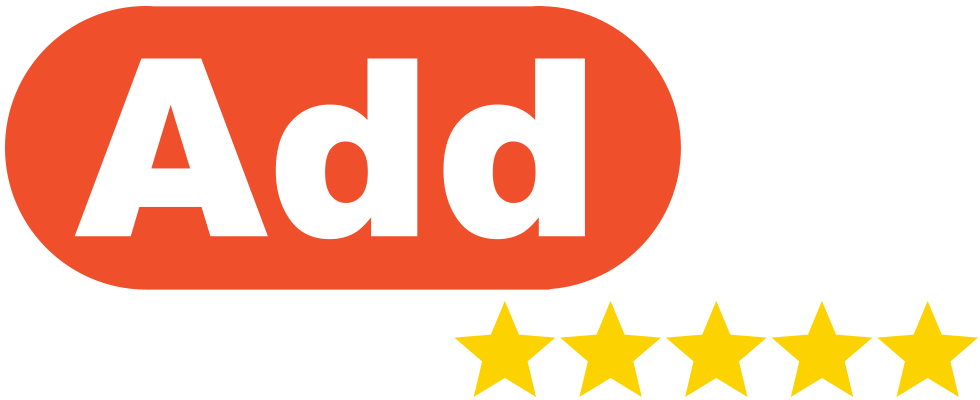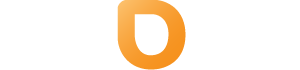In order to create an email account in your DirectAdmin Panel. You will first need to log into your DirectAdmin Panel.
- Under your Control Panel Navigation click on the E-mail manager.
You can also search for “E-Mail Accounts” at the top of the page. - Click the + Create Account button.
- Fill out the info required on this page (for full instructions on the fields, please see below)
- Click the Create Account button
E-Mail Account Overview:
Username: Please enter the username you want for the new email account. For example, if you enter “username,” it will automatically create username@yourdomain.com. You only need to input the first part, such as “James,” and @yourdomain.com will be added automatically.
Password: Enter the password you wish to have for the email account. Or you can generate a strong password automatically by clicking the Dice icon on the left of the text box.
NOTE: Make sure to take note of the password entered as DirectAdmin does not openly store the password for viewing.
Optional Settings: You are also provided with the option of changing your E-mail Quota (MB) this refers to the maximum amount of storage space allocated for each email account. This limit ensures that users don’t exceed their allotted space for storing emails, attachments, and other data.
Daily Send Limit is the maximum number of emails a user can send in a single day. This limit helps prevent spam and ensures fair usage of server resources. Both settings can be adjusted by administrators to meet specific needs.