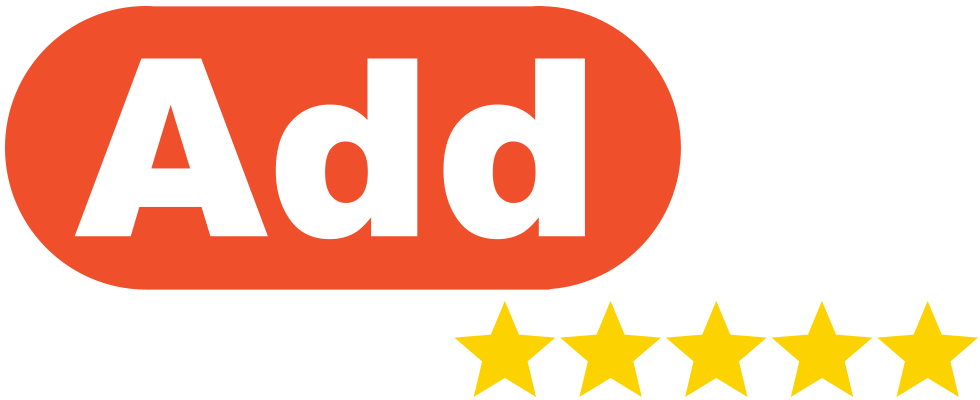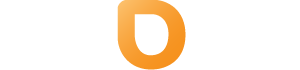If you are looking to move your emails from one provider to another, an IMAP sync allows you to easily move the data between the two.
Essentially an IMAP sync ‘sync’s the two instances so they share the same data.
Please note that you will need the following in order to use the IMAP sync tool within DirectAdmin:
- You need to have your old email provider’s IP or server settings.
- Your old email service needs to support an IMAP connection.
- You will need to also create the mailbox within DirectAdmin on Help.com’s server.
- Ensure you have enough space in your hosting account with us to house the content being moved across
You can use the IMAPSync tool by following the steps below:
- Log into your DirectAdmin service. [provide link to guide on how to log in]
- Once logged in select IMAPSync Migrations under the Email Manager tab on the left
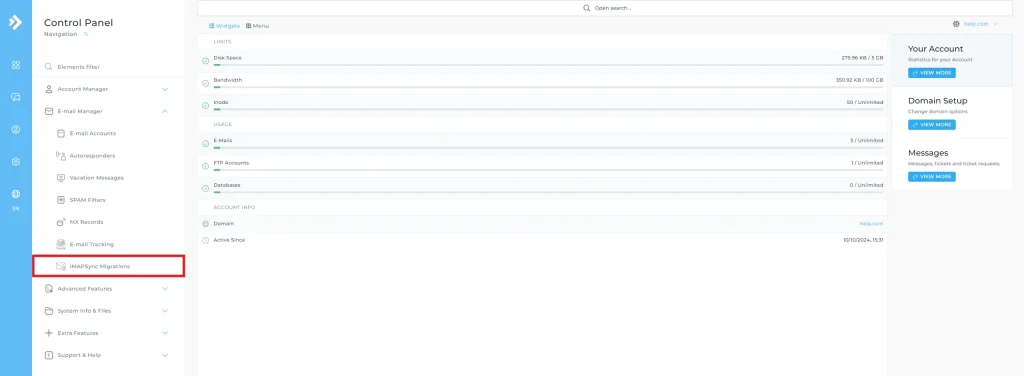
3. Click the Import e-mails button
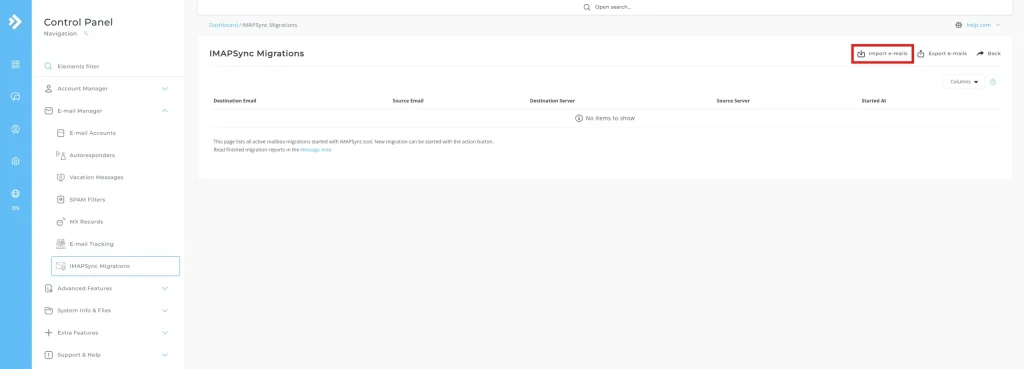
4. Now you will need to fill out the details from your previous provider
Source – These will be your source(or previous host’s) details
Host: Your previous providers IP address or server address
User: The email address you wish to migrate over
Password: The password for this email address with your old provider
Destination – These are the details that you will be moving your mailbox into
User: The new mailbox you wish to move the emails into. You can select the mailbox from the drop down menu.
Password: The password for the mailbox you selected to move the emails into.
Once filled out, your details should look like the below screenshot.
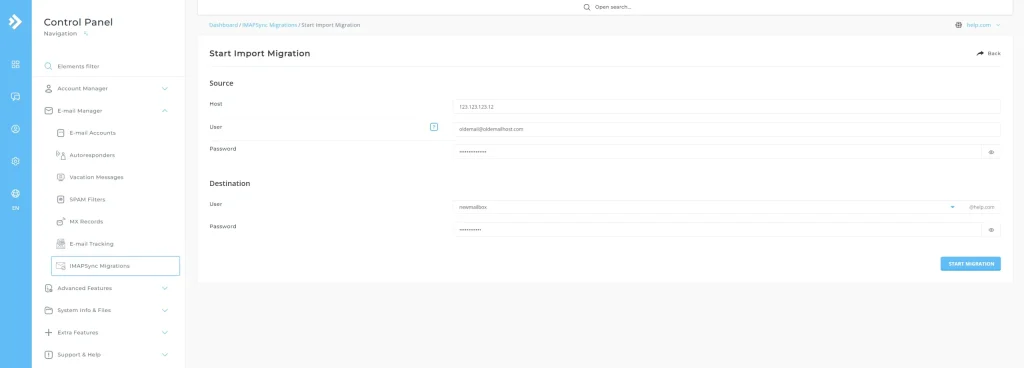
5. Click Start Migration
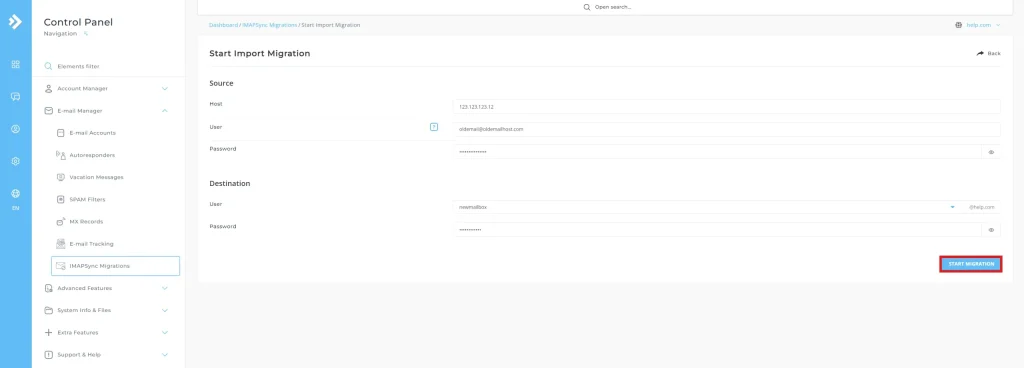
If you run into any errors or issues when attempting to run the IMAPSync, please reach out to our support teams including a screenshot of the error message as well as the IMAPSync settings you have in place and we will be happy to assist where we can.