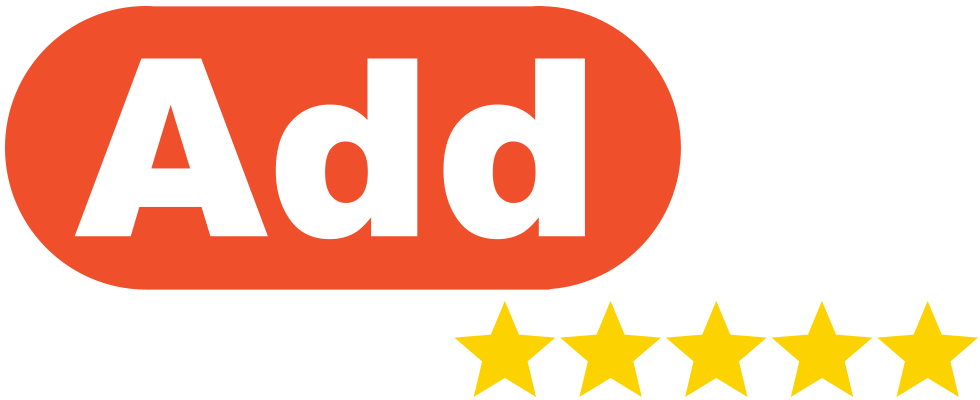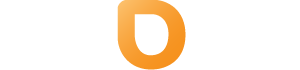1. Create Backup
- Log into your DirectAdmin hosting service
– Access DirectAdmin from your dashboard under Dashboard > Total (under Hosting Overview) > Select your domain > Click Go to DirectAdmin - Use the search function to find “Backups” or navigate to the Create/Restore Backups section
- In the Backups section, you will see options for backup selection:
– Choose between “All Domains” or “Selected Domains” - Select the specific data you want to back up (e.g., Files, Databases, Email accounts)
- Click “Create Backup”
- The backup should be completed now.
2. Restore Backup
- Log into your DirectAdmin hosting service
- Navigate to the Restore Backups section
- You will now see the list of available backups that you can restore from.
- Click on the restore button to begin the restoration process
Note: The exact steps and options may vary depending on your DirectAdmin version and hosting provider’s configuration. If you encounter any issues or can’t find specific options, it’s best to contact your hosting provider’s support for assistance.