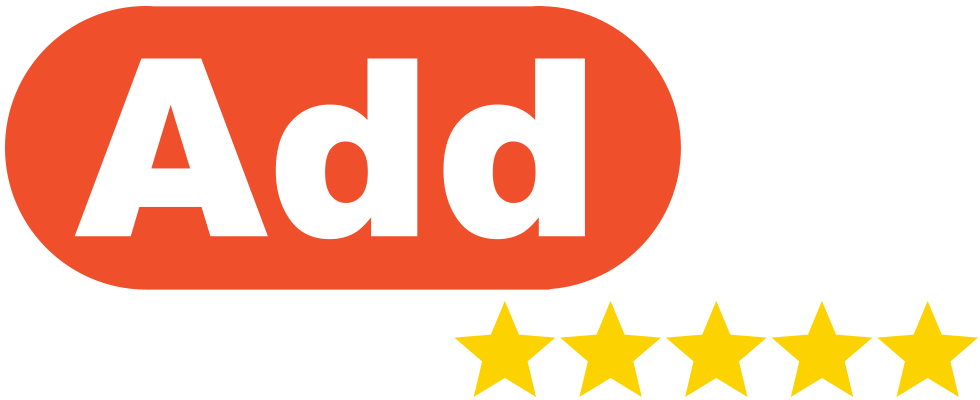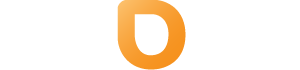To install a free SSL certificate, access “Account Manager” from Control Panel, then click “SSL Certificates” link.
Installing a Let’s Encrypt Certificate
Probably the easiest way to install secure, free and browsers trusted certificate for your site is the Let’s Encrypt certificate, so we strongly recommend to use this method if you don’t want to buy certificate from trusted authorities.
Step 1:
After clicking the “SSL Certificates” from the DirectAdmin Control Panel you will be prompted with a range of options. To use a free ACME provided SSL certificate Select.
“Get automatic certificate from ACME Provider”
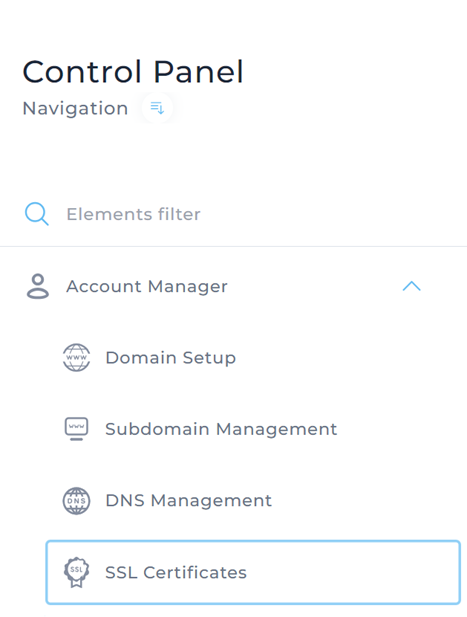
Example shown below.
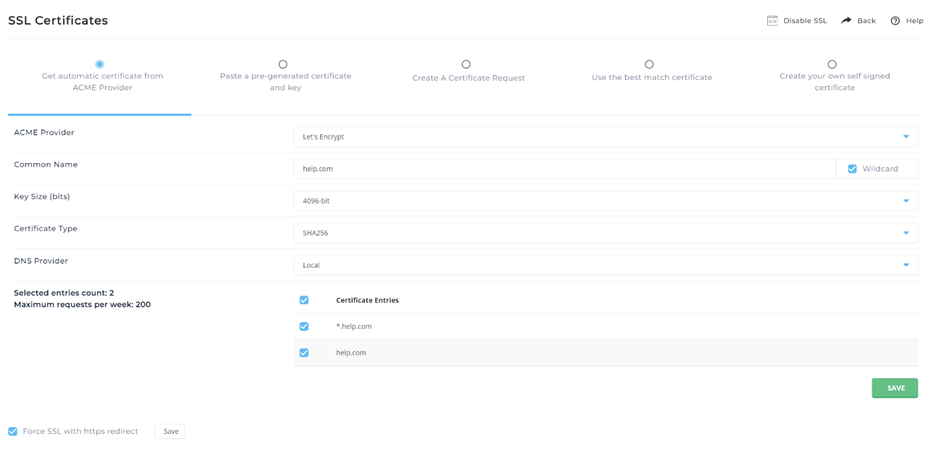
Select a ACME Provider, we suggest using Let’s Encrypt.
Enter Common name.
Key Size (bits):
Refers to the length of the encryption key.
A larger key size (like 4096 bits) means stronger security, as it makes it harder for attackers to crack the encryption.
We recommend leaving it on the default “4096 bit” option.
Certificate Type:
Refers to the hashing algorithm used for signing the certificate.
SHA256 is a common and secure option that ensures the integrity of the certificate, meaning it hasn’t been altered.
We recommend leaving it on the default “SHA256” option.
Note: do not use “www” or “http(s) or https://” in common name section.
Choose which Certificate Entries you want to secure. You can select maximum of 20. You can also select “Wildcard” that will apply to all subdomains. Eg. test.yourdomain.com
Note: Always select yourdomain.com and www.yourdomain.com entries.
Make sure you tick the “Force SSL with https redirect” to prevent users from accessing the page in its insecure format.
Press “Save” button. That’s it!
Using the Best Match Certificate
Alternatively, one of the simplest ways to have a secure site is to use the server’s built-in self-generated certificate.
Make sure the button next the “Best Match Certificate” is selected, and click the “Save” button at the bottom of the screen.