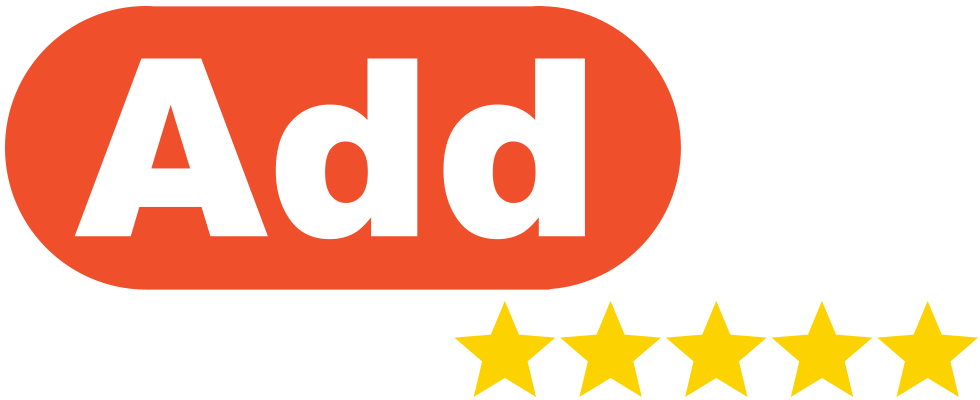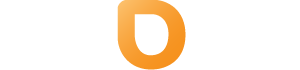To update your DNS records navigate to
DirectAdmin Control Panel > Account Manager > DNS Management
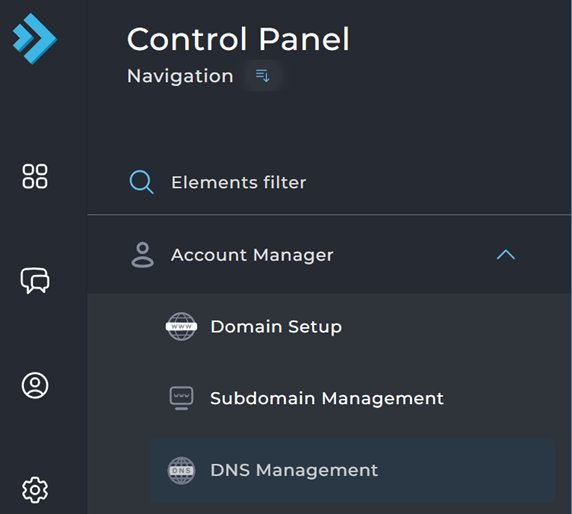
Once you open the DNS Management Page, you will be provided a list of all DNS records of your website.
You will be able to add and edit records either with the top Add Record page or click the Pencil icon on the right side of the record.
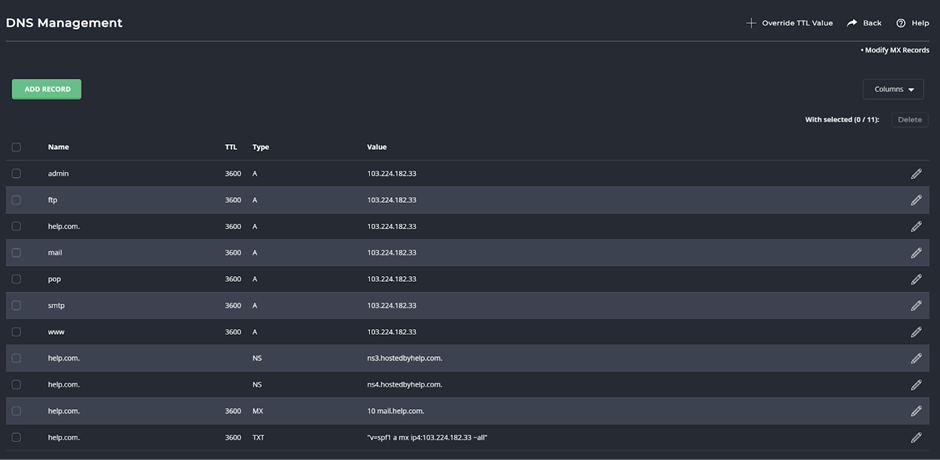
Above is an example of the DNS settings for help.com. The following sections provide information on changing A, CNAME, NS, MX, and PTR records.
In the meantime, it is important to understand how the control panel handles hostnames.
There are two ways to enter a hostname:
- The full hostname followed by a period: full.hostname.com.
- The subdomain alone: full
For example, the first record in the table above can be written as:
admin A 216.194.67.119
or
admin.site-helper.com. A 216.194.67.119
Both records perform the same function. The sections below may discuss only one method, but either is acceptable.
Hint: If you are unsure how to enter a record, refer to the existing records in the table for guidance.